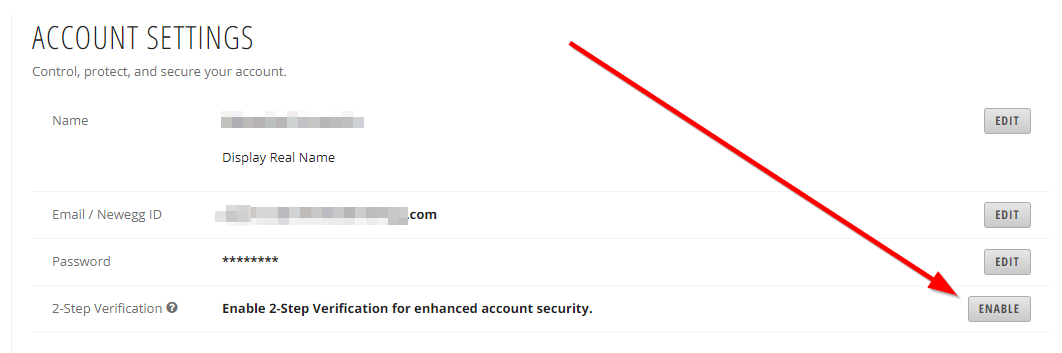The 2-Step Verification helps add an extra layer of security for your Newegg account by asking you to enter a unique security code in addition to your password on computers/devices that you haven’t selected as being safe.
Enable 2-Step Verification:
- In your Account, select Account Settings under Manage account.
- Click Enable to the right of “2-Step Verification”.
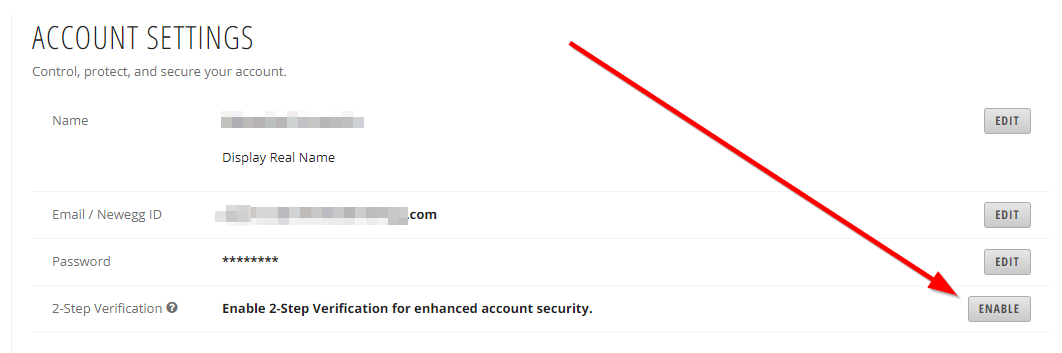
- Choose where your code will be sent: email address, phone number, or Authenticator App(QR code generator). Then select “SEND CODE”.
- Enter the code received then select “VERIFY & TURN ON”
Disabling 2-Step Verification:
Select Disable in your “Account Settings” under “Manage account”.