If you have purchased a Windows 10 OEM software as shown in the example below and you are having trouble getting your product key to work, it may be due to a simple missed step.
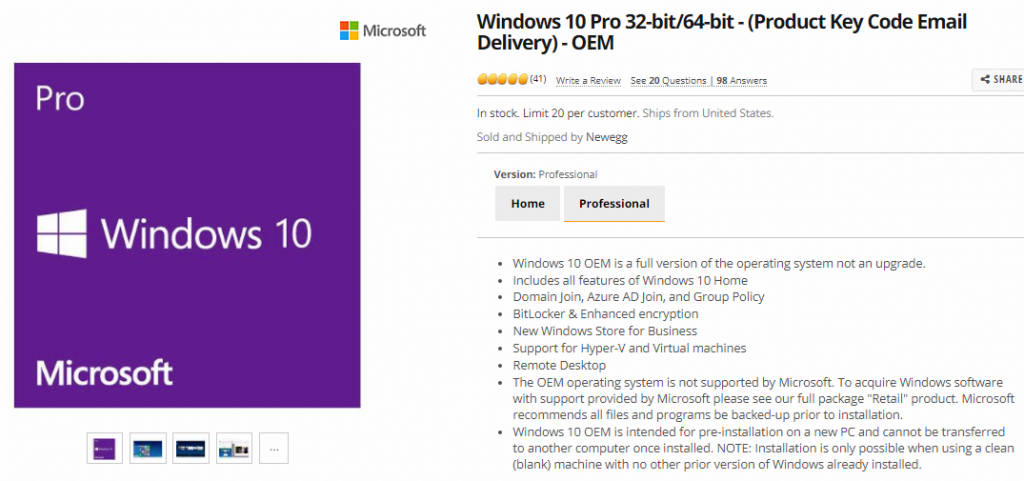
This type of windows OEM software requires a clean install, which means it is intended for pre-installation on a new PC and cannot be transferred to another computer once installed.
Steps to take:
- Once you have the license and you are ready to install windows 10, go to the following link in order to download the windows 10 installation media tool. This will be titled “Create Windows 10 installation media” with a link provided.
- Click on the following link to open the Microsoft support website to download the tool now.
- With the tool download, run the program. You will then need create your media by selecting to “Create installation media (USB flash drive, DVD, or ISO file for another PC)”
- Select your language, edition and architecture. (32 / 64 bits)
- Select which media to use such as USB flash drive or ISO file.
- You’re ready to finish installation! Based on your type of media it may require separate steps. For full instructions we recommend checking out the following helpful videos.
Youtube videos: How to Install Windows 10 From USB Flash Driver! (Complete Tutorial)
Youtube video: Download & Install Windows 10 PRO from USB (Full & Clean Installation 2019)
