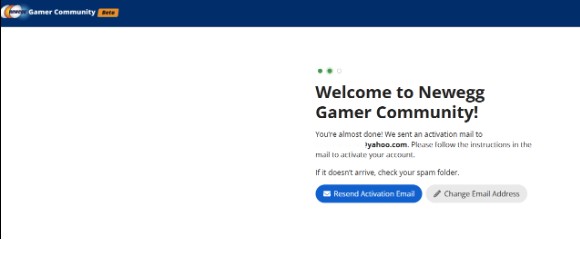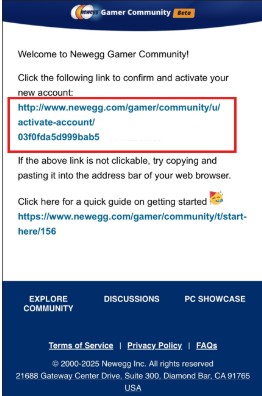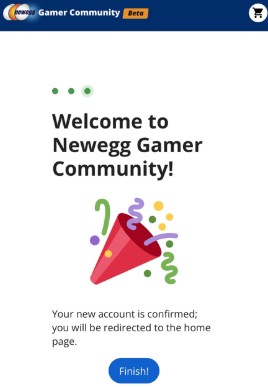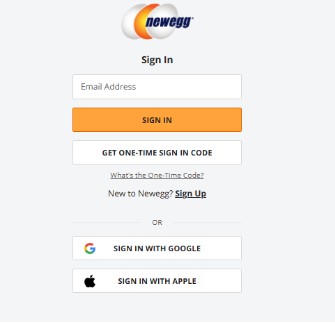This guide will help you navigate and utilize the essential functions on the Gamer Community Forum.
How to access the Gamer Community forum
You can access the Gamer Community forum by clicking on Gamer Community at the top of the Newegg homepage banner:
You can also visit: https://www.newegg.com/gamer/community

How to Sign Up
Click on Sign-Up located on the top right of the Gamer Community forum page:

Signing up options:

- By creating an account with your email address (*Please note: By creating an account through this channel, it will only create a login account for the Gamer Community forum and NOT for the Newegg.com platform)
-
- Once you enter your information and sign up, you will be sent an activation email to the email address you signed up with:
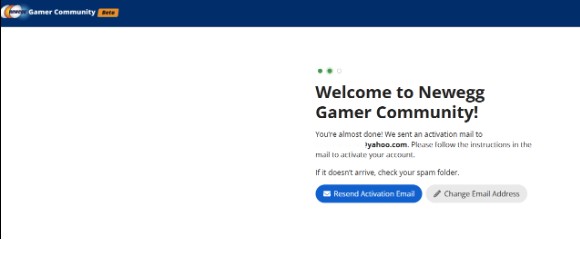
- Click the link provided in the activation email sent to you:
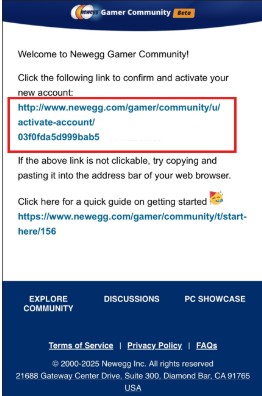
- You are good to go once you activate your account!
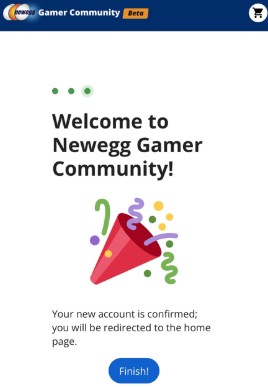
- Once you enter your information and sign up, you will be sent an activation email to the email address you signed up with:
- Signing in with your existing Newegg account
-
- Signing in with Newegg will take you to Newegg login:
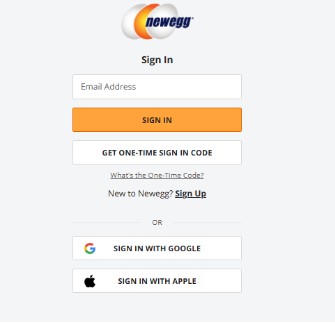
- After you sign in, you will be directed to create your username for the Gamer Community forum:

- After you click save, you are ready to start posting!
- Signing in with Newegg will take you to Newegg login:
How to Post
To create a new post, click on the Create Topic Text Box located at the top of the home page: 
A pop up window will appear where you can:
- Enter information about discussion topic
- Select the Category
- Text Box to enter more details/information, photos, HTML, etc.
- Click Create Post

Note: Tags are optional. Click on “Optional Tags” to view a list of tags related to your topic and select any that apply: 
Once your post has been created, it will appear at the top of the category page you selected: 
You can also post by selecting a category from the Left Panel:

Once selected you can create a post from the Category page by choosing one of the following:
- Clicking the text box labeled “Create Topic”
- Clicking on “+ Make Post” on the right side of the page:

Filtering by Tags
If you are interested in only seeing posts related to a specific tag, navigate to the Tags section on the left panel:

You can click on All Tags and you will be able to see all the tags and click on what tag you would like to see posts for:

How to Reply to a Post or Comment
Click on the Post you would like to comment on.

You are able to reply to the post by:
- Clicking on the reply icon on the right side of the post
- Clicking on “Reply” to the bottom right of the post:

You are also able to respond directly to other user replies by clicking on reply:

How to React to a Post or Comment
You are able to like a post by clicking on the Heart Icon:

To see additional reactions hover over the heart icon (without clicking). Additional reaction icons will appear:

How to post on a channel
A channel allows you to select a category and utilize a quick messaging function for a quick chat feature with other users.
To post on a channel, locate the Channel section on the left panel and select which channel you would like to chat in:

The chat will appear in a pop up window on the bottom right of the screen.

You can expand the chat box by clicking on the expand icon:

You can also react to a Channel message by hovering over the message and clicking on the Reaction Icon:

From there you will have access to lots more reactions!:

Feedback and Help
To submit feedback or request help with functions within the Gamer Community forum, click on All Categories:

Click on System Help:

- Click the text box labeled “Create Topic” OR
- Click on “+ Make Post” on the right side of the page: