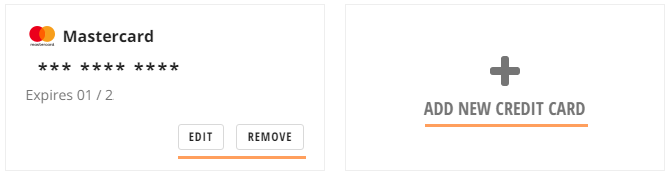To add, edit or remove a payment method go to your account by signing in.
- Within your account settings, click on Payment Options under Manage Account.
- You’ll then be asked to enter your password again for security.
- To add a new credit card click “Add New Credit Card“. If you already have one on file, you can add an additional credit card by clicking the same Add button as shown below.
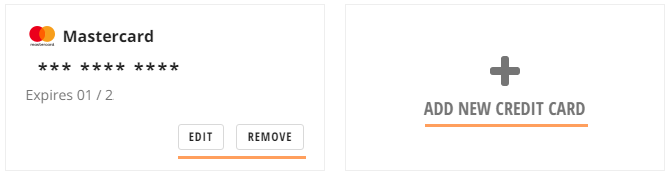
- Click Edit to edit a card on file.
- Click Remove to remove a card on file.